Kubernetes Helm Templating: A Deep Dive
Kubernetes has revolutionized the way we manage containerized applications, and Helm takes this management a step further by making deployment easier and more efficient. Whether you’re a seasoned DevOps engineer or a curious newcomer, understanding Helm’s templating capabilities is crucial for scaling applications effectively. In this comprehensive guide, we will explore Helm templating in depth, providing hands-on instructions, code snippets, and best practices.
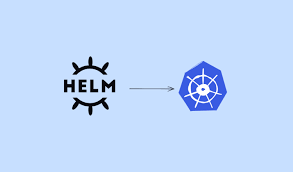
What is Helm?
Before diving into templating, let’s clarify what Helm is. Helm is a package manager for Kubernetes, often referred to as the “Kubernetes package manager”. It uses “charts” to define, install, and upgrade even the most complex Kubernetes applications. In essence, charts are collections of files that describe a related set of Kubernetes resources.
Why is Helm Templating Important?
Helm templating is crucial for creating reusable and scalable Kubernetes configurations. By using templating, you can parameterize your charts, making them easier to customize and share. This makes managing configurations across multiple environments (e.g., development, staging, production) seamless and efficient.
Setting Up Helm
Before we get into templating, let’s make sure your environment is ready for Helm.
**For Windows:**
choco install kubernetes-helm**For macOS:**
brew install helm**For Linux:**
curl https://raw.githubusercontent.com/helm/helm/main/scripts/get-helm-3 | bashAfter installing Helm, verify the installation:
helm versionCreating Your First Helm Chart
Once Helm is set up, you can create your first chart with a simple command:
helm create my-first-chartThis command generates a directory structure for your chart. Here’s a sneak peek into what it creates:
- Chart.yaml: Metadata about your chart.
- values.yaml: Default values for your templates.
- templates/: Directory containing templates and Kubernetes manifests.
Understanding Helm Templates
Helm templates use the Go templating syntax. The primary files you’ll be working with are within the templates/ directory. Here’s a basic example:
In templates/deployment.yaml:
apiVersion: apps/v1
kind: Deployment
metadata:
name: {{ .Release.Name }}-app
spec:
replicas: {{ .Values.replicaCount }}
selector:
matchLabels:
app: {{ .Release.Name }}-app
template:
metadata:
labels:
app: {{ .Release.Name }}-app
spec:
containers:
- name: my-app-container
image: "nginx:{{ .Values.imageTag }}"
ports:
- containerPort: 80Here, `{{ .Release.Name }}` and `{{ .Values.replicaCount }}` are template expressions. `Release.Name` refers to the name of the release, and `Values.replicaCount` refers to a value defined in `values.yaml`.
Customizing Values.yaml
Let’s modify `values.yaml` to understand how we can customize our deployment:
replicaCount: 2
imageTag: "1.15.8"Rendering Templates Locally
You might want to see the rendered templates before you actually deploy them. Helm allows you to do this with the following command:
helm template my-first-release ./my-first-chartThis command renders the templates using the values provided in `values.yaml` and outputs them to the console.
Deploying Your Chart
Finally, to deploy your chart to your Kubernetes cluster:
helm install my-first-release ./my-first-chartTo verify the deployment:
kubectl get allAdvanced Templating Techniques
Now let’s spice things up with some advanced templating techniques.
Conditional Logic
You can include or exclude parts of your templates based on conditions. For example, to include a specific section only if a condition is met:
{{- if .Values.specialFeature }}
apiVersion: v1
kind: ConfigMap
metadata:
name: special-feature-config
data:
featureFlag: "enabled"
{{- end }}Looping
You might want to loop through a list of items in your values.yaml:
containers:
{{- range .Values.containers }}
- name: {{ .name }}
image: {{ .image }}
ports:
- containerPort: {{ .port }}
{{- end }}In `values.yaml`, you’d define the list like this:
containers:
- name: "app-container"
image: "nginx:1.15.8"
port: 80
- name: "sidecar-container"
image: "alpine:latest"
port: 8080Using Subcharts
Subcharts allow you to include one chart as a dependency of another. This is useful for aggregating multiple components into a single deployment. Define subcharts in `Chart.yaml` like so:
dependencies:
- name: subchart
version: "1.0.0"
repository: "file://../subchart"For more advanced usage and examples, refer to the official Helm documentation.
Conclusion: Templating with Helm is No Longer a Mystery
With Helm, managing Kubernetes resources becomes straightforward and scalable. Templating, in particular, brings flexibility and reusability to the forefront. From setting up Helm to deploying complex charts, we’ve covered the essentials and a bit more. Trust me, the only thing more templated than your deployments would be your excuses for not automating them.
So, next time you find yourself caught in the intricacies of Kubernetes configurations, remember this: Always template responsibly!
What’s a Kubernetes admin’s favorite type of music? Heavy Metal! (Because they love clusters and nodes.)
Now go forth and Helm your Kubernetes ships on steady waters!


