Introduction to Terraform and Google Cloud
When it comes to managing cloud infrastructure, Terraform is a game-changer. It offers a powerful, consistent way to define, provision, and configure cloud resources. In this article, we’ll dive into using Terraform to create Google Cloud resources, ensuring one resource depends on others being created.
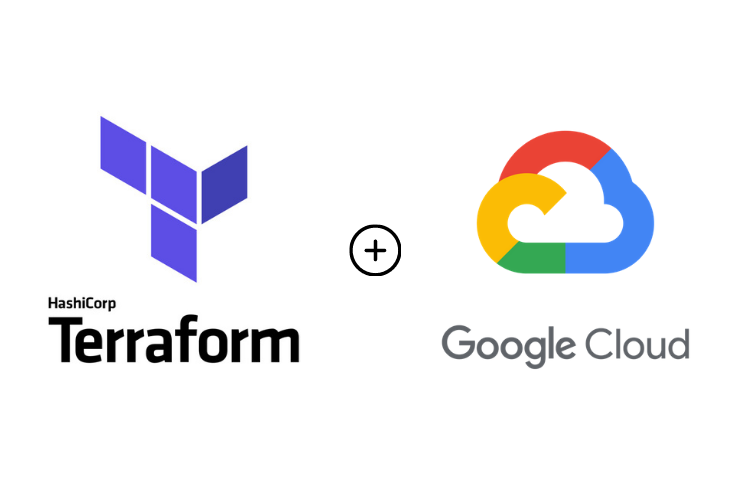
Why Use Terraform?
Terraform, developed by HashiCorp, is an open-source Infrastructure as Code (IaC) tool that allows you to build, change, and version infrastructure safely and efficiently. Here are some reasons to use Terraform for Google Cloud:
- Automated Infrastructure Management
- Version Control
- Consistency
- Scalability
For more details, check out Terraform’s official documentation here.
Setting Up Terraform for Google Cloud
Prerequisites
Before we get started, make sure you have the following:
- A Google Cloud Platform (GCP) account
- Google Cloud SDK installed
- Terraform installed
1. Authenticating with Google Cloud
To authenticate Terraform with Google Cloud, execute the following command in your terminal:
gcloud auth application-default loginThis command will open a browser window where you can log in to your Google Cloud account.
Creating Resources with Dependencies
One major advantage of using Terraform is its ability to manage resource dependencies. Imagine you need to create a Google Cloud Storage Bucket and a VM instance that depends on the bucket for its startup script. Let’s walk through this process step-by-step.
2. Define the Google Cloud Provider
First, create a file named `main.tf` and specify the Google Cloud provider as well as the project you’ll be working on:
provider "google" {
project = "your-project-id"
region = "us-central1"
}3. Define the Storage Bucket
Next, define a simple Google Cloud Storage bucket:
resource "google_storage_bucket" "my_bucket" {
name = "my-terraform-bucket"
location = "US"
force_destroy = true
}4. Define the Compute Instance with Dependency
Now, let’s define a Google Compute Engine instance that depends on the storage bucket:
resource "google_compute_instance" "my_instance" {
depends_on = [google_storage_bucket.my_bucket]
name = "my-instance"
machine_type = "f1-micro"
zone = "us-central1-a"
boot_disk {
initialize_params {
image = "debian-cloud/debian-9"
}
}
network_interface {
network = "default"
access_config {}
}
metadata_startup_script_url = "gs://${google_storage_bucket.my_bucket.name}/startup-script.sh"
}Notice how we used `depends_on` to specify that the Google Compute Engine instance should only be created after the Storage Bucket is up and running.
5. Additional Configuration
Don’t forget your outputs and possibly other configurations, such as adding labels or metadata to your resources. Here’s an example of an output:
output "bucket_url" {
value = google_storage_bucket.my_bucket.self_link
}Applying the Configuration
Now that you have your resources defined, it’s time to apply the configuration. Run:
terraform initThis command initializes your Terraform working directory. Next, run:
terraform applyReview the execution plan, type “yes,” and let Terraform work its magic.
Conclusion
Creating resources on Google Cloud can be complex due to various dependencies, but Terraform simplifies this process. By defining dependencies explicitly, you ensure that resources are created in the correct order. That’s the beauty of Terraform—it takes care of resource provisioning while you enjoy a coffee break (or even a laugh at a bad joke!).
Speaking of jokes, why do programmers always mix up Christmas and Halloween? Because Oct 31 == Dec 25.
For more advanced examples and customization, you might want to check the official Google Cloud Provider documentation for Terraform: Google Provider Documentation.
Final Thoughts
Using Terraform to create Google Cloud resources with dependencies is not just efficient but also ensures that your infrastructure is consistent and easily maintainable. The flexibility provided by Terraform means you can define complex infrastructures with ease and confidence.
Set up the basics, define your dependencies, and let Terraform take care of the rest. Happy cloud computing!



